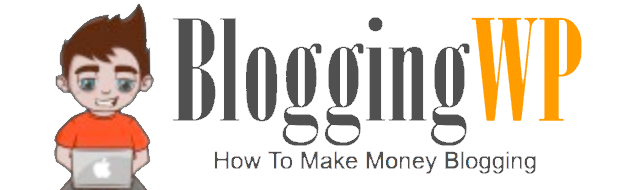For bloggers, our computer is our lifeline. Having an unresponsive computer is almost as bad as when the heat goes out or you suddenly lose power.
It’s easy to go into panic mode when such an important tool stops working. The next time you find yourself staring at an unresponsive computer, try these five troubleshooting tips instead. You might be able to fix the problem yourself!
1. Use the Process of Elimination
The first thing that you should do when trying to find the problem is to use the process of elimination. This will help you narrow down the options until you figure out what’s causing your computer woes.
Write down all of the things that could be wrong and then test each one. Is your screen not working because your monitor was accidentally turned off? Is the sound nonexistent because the computer is muted?
Work through the potential problems until you find the solution.
2. Run an Anti-Virus Scan
If you have a Windows operating system (OS), there’s a chance that your computer might be significantly slowed by some malware that has wormed its way into your system. Mac computers aren’t immune to this, but their OS tends to be a bit more locked down.
If you have anti-virus software on your computer, run a scan to see if it detects anything that shouldn’t be there.
3. Do Some Spring Cleaning
Do you have a lot of applications on your computer that you don’t use anymore? Lots of photos and image files taking up space on your hard drive?
Just like you need to clear out the clutter from your home every once in a while, it’s a good idea to clean up your disk space. Having too many files or applications can cause your computer to run much slower than normal.
If your computer has been running at a snail’s pace lately, try this fix.
4. Double Check Your Connections
Sometimes, the solution to an unresponsive desktop is as simple as making sure it’s plugged in. It’s easy for cables to come loose and make us think that our computer has suddenly crashed.
Make sure the power cable is firmly plugged into your computer and the wall. If both seem secure, try plugging it into a different outlet to see if that’s the problem.
For an unresponsive keyboard or mouse, make sure that they’re plugged in as well. If they’re wireless, you might just have to change or charge the batteries.
5. Restart Your Computer
“Did you turn it off and turn it back on again?”
There’s a reason this is the favorite phrase of everyone who works in remote IT support. When all else fails, sometimes the best course of action really is to just restart your computer. There’s a good chance that rebooting it will help the computer recalibrate and get back to normal.
Don’t Be Afraid of Troubleshooting
Troubleshooting your computer problems is easier than you think. Take a deep breath — you’ll be able to get back to your work in no time.
Want to find more advice on blogging professionally? Check out the rest of our blogging tips.